Save
The edited source data, such as the imported text file, Excel file and bin
file, can be directly saved in the source file through the Save icon ![]() . You can also save them as a new text file, Excel file, bin file,
composite table file or database table using Special Save.
. You can also save them as a new text file, Excel file, bin file,
composite table file or database table using Special Save.
Here’s how to use the Special Save functionality.
For example, to save the previously-mentioned EMPLOYEE table as the emp.txt file, just click File -> Special Save in EMPLOYEE table’s interface, as shown below:
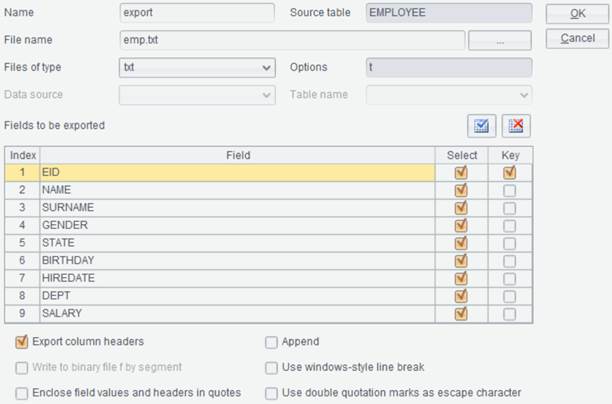
Files of type: Select the type of file to which data is exported. The available types include ctx, btx, txt, csv, xlsx and database table.
File Name: For specifying name and path of the new data file to which data is exported; The relative path is relative to the main path. Ignore this item when Files of type is the database table.
Data Source/Table: Specify the data source and data table to which data is exported only when Files of type is the database table.
Export column headers: Write information about fields or field headers to the first row of the target file.
Append: Append-write same structure data to a file. Error will be reported if structure is different.
Write to binary file by segment: Export data as a binary file, which enables fast computations. The options is enabled only when Files of type is btx.
Use Windows-style line break: Use Windows-style line break \r\n, and if it is not selected, use system default. When “Write to binary file by segment” is also selected, write a sequence of sequences as structured data, with the first row as field names.
Enclose field values and headers in quotes: Enclose each of the field values and headers within quotes.
Use double quotation marks as escape character: When this option is selected, the two pairs of double quotation marks are treated as one pair and leave other characters alone.
After all the above configurations are done, click OK button to finish exporting the edited source data as a new file.